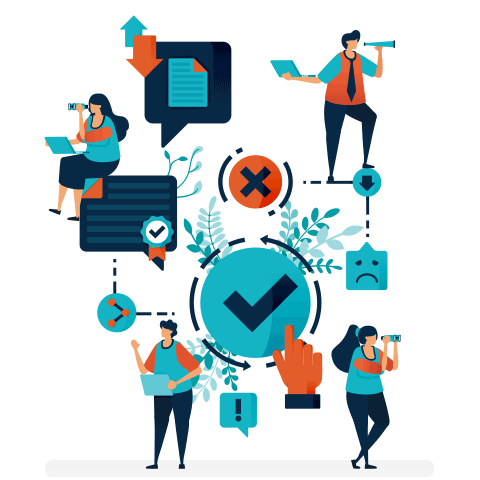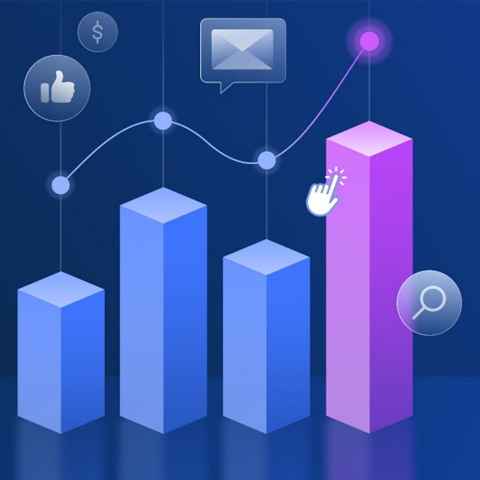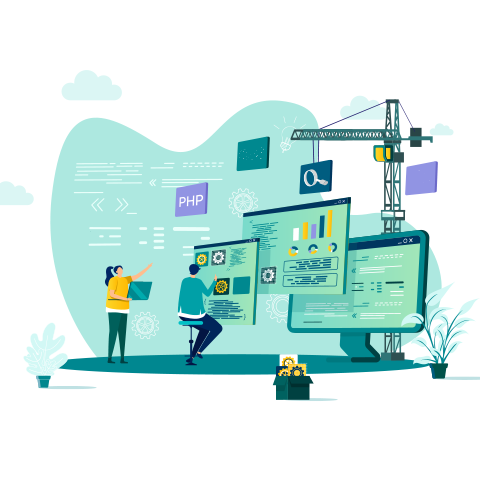Predict The Perfect Subject Line


Many of you use A/B split testing to zero in on the best subject lines for your subscribers. But there are so many variables and only a couple of opportunities to test your hypothesis. What if you could plug in your subject line and get a prediction of how well it will perform – before you even send to your list? Now you can with Persado Predict – and we’re bringing it to you directly from within the Message Editor.
Persado Predict is a predictive artificial intelligence tool with a lot of muscle. It analyses your subject lines and finds similar ones within your industry or your own campaign history. You can:
- Quickly get an estimate of how an email subject line is expected to perform relative to your industry. You can even test it against your customer data.
- Run a virtual A/B test of two subject lines to evaluate which is likely to perform the best.
- Identify key emotions in your subject line – the tool will even suggest other emotive words that you can try.
- Get language and emotional analytics of your past subject line data.
Getting Started
Free access to Persado Predict is right there in the Message Editor, but you must create an account before using it. That’s easy, though.
Open one of your draft email messages (or create a new message) and click the P to the right of the subject line. (Keep in mind that Persado Predict may not work if your entire subject line is a dynamic variable.) A new window will open and you’ll be prompted to create an account login. To complete the process, Persado will send a confirmation email directing you back to the site to add a password. (My authentication email came right away, but it fell into my junk folder.) When your password is accepted, click Let’s Get Started.
Comparison Data
Persado Predict predicts the performance of your subject line against industry data or your campaign history. Although Persado’s industry data set is extensive, your best predictions will be served against your own data set. To get a comparison against your past performance, upload your campaign history using an API token.
Here are step-by-step instructions:
- In Bronto, go to Home > Settings and click Data Exchange.
- Click the Add Access Token button, and when the Create API Token window opens, enter a name for the token.
- For Permissions and Settings, select Read. Make sure the box next to Token is Active? is checked.
- Click Save.
- Copy your token, and log in to Persado Predict.
- Go to Settings > ESP Connections and click Add Bronto Connection.
- Paste the token you copied, name the connection and click Add Connection.
You should now be able to see the connection on the Settings page. To import your data into Persado Predict, follow these steps:
- On the Persado Predict dashboard, click Upload Data Set.
- Click I Want to Import from My ESP and select the Bronto connection.
- Select the Date Range for the history you want to import.
- Click Next: Upload and name your data set. If you want this data set to be your default, check the box next to Set As My Default Data Set.
- Choose the industry to compare your subject lines to and click Upload Data Set.
Your Bronto campaign history is now uploaded to Persado Predict.
Take a Test Run
For this demonstration, let’s create a new message. So, click Messages > Messages > Create New Message > Create Email Message. Enter a message name, identify the folder where the message will be stored and select the appropriate message type. I’m going to use Email Message Editor. Click next.
Enter your subject line in the blank and click the P. You can also use Persado Predict on previously created messages to see how the predicted performance compares to its actual performance or to test language to improve future sends.
A new window will open with our subject line automatically populated in the Persado Predict dashboard. At this point, you can choose to compare your subject line against industry data or against the campaign history data you’ve uploaded. I’ve chosen Industry: Retail & eCommerce.
Now click Get Prediction.
Persado Predict’s predictive algorithm tested my subject line and estimated that it will perform 5.28% higher than others in the industry. The dashboard also gave me suggestions to improve my subject line.
Copy the subject line you like best and paste it into your message in Message Editor.
Let me know how it goes!
This content was originally published by Oracle + Bronto.
Want more like this?
Want more like this?
Insight delivered to your inbox
Keep up to date with our free email. Hand picked whitepapers and posts from our blog, as well as exclusive videos and webinar invitations keep our Users one step ahead.
By clicking 'SIGN UP', you agree to our Terms of Use and Privacy Policy


By clicking 'SIGN UP', you agree to our Terms of Use and Privacy Policy
Other content you may be interested in
Categories
Categories
Categories

Want more like this?


Want more like this?
Insight delivered to your inbox
Keep up to date with our free email. Hand picked whitepapers and posts from our blog, as well as exclusive videos and webinar invitations keep our Users one step ahead.
By clicking 'SIGN UP', you agree to our Terms of Use and Privacy Policy