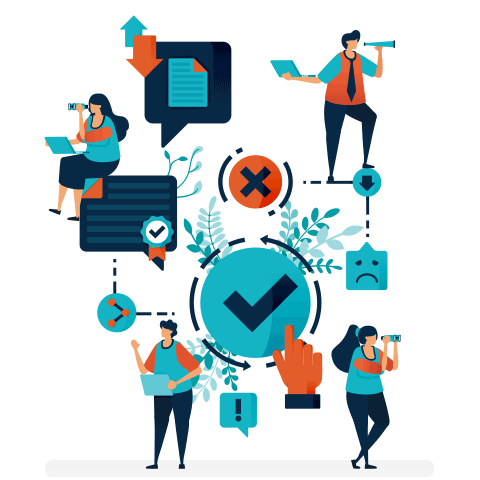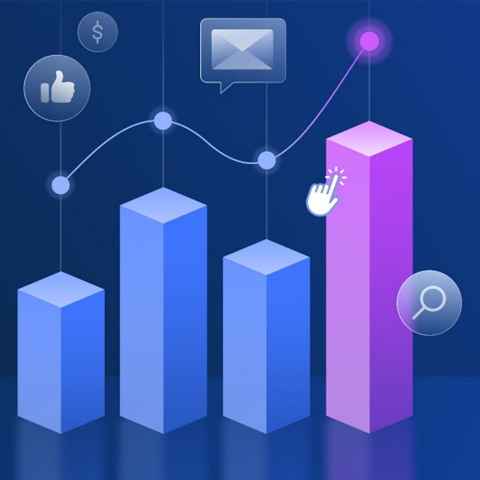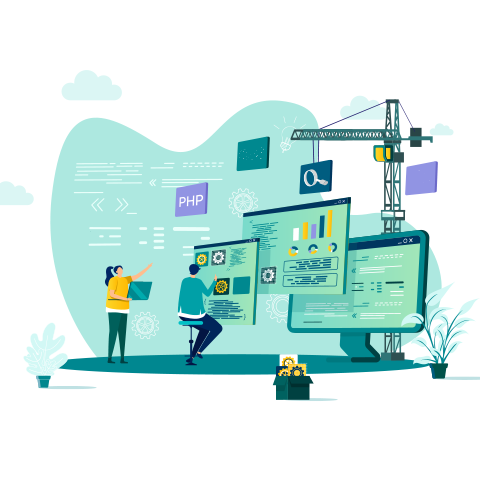6 Tips For Filming On a Mobile


We’ve witnessed in recent weeks across the globe major disruptions to the way we work and connect with our employees and clients. Enterprises have banned travel indefinitely and workforces have become distributed with offices being forced to close.
During this time of anxiety and uncertainty, it is vital that companies don’t slow their communication down. In fact, you should be over-communicating more than ever. Video is the most effective way to communicate at scale across your organisation, no matter where your employees or clients may be located. Timely comms helps alleviate anxiety in your workforce as well as creating transparency with your clients.
So how can you achieve this when your team isn’t operating at the “business as usual” rate? You create video on your mobile! Follow these easy 6 steps to make professional video content on your mobile phone.

1. Choose A Good Background
Find a quiet space that isn’t echoey and make sure we can hear your talent. Filming in a well lit area will greatly improve the quality of your video. Where possible, face the light but avoid lighting that produces shadows on your talent’s face.
Try finding a location that has an interesting background. Depth and colour are often more visually engaging than standing against a white wall. Think about what your video is about and if there are any backgrounds that will assist your video’s message. Like filming a business update inside your office.
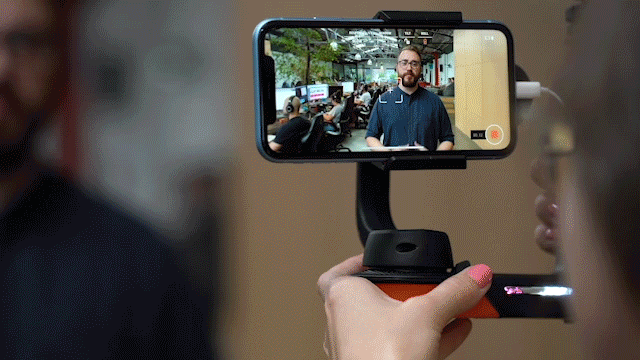
2. Shoot Horizontally
If you are not planning on uploading your video straight to social, it’s best practice to film your video horizontally. You can set up your phone on a tripod or use a gimbal to keep your phone steady and level whilst your filming.
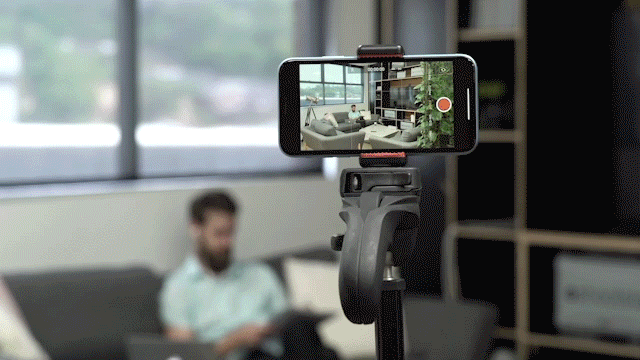
3. Keep Your Phone Level
If you want to avoid giving your audience a sore neck, then keep you shot level throughout your video. The best way to do this is by adding gridlines on your phone’s camera, before you begin filming. You can access this feature either in settings or within the camera app itself, depending on your phone.
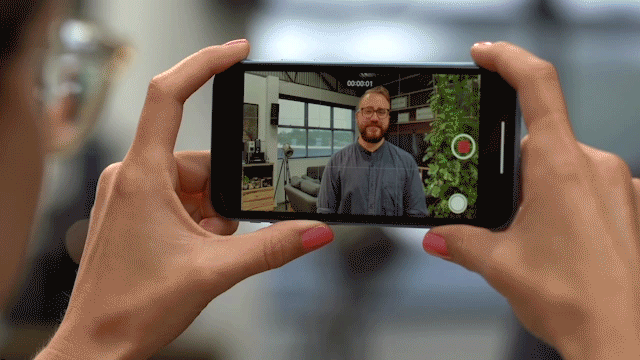
4. Capture The Best Audio Possible
It’s important to first find a quiet location to film in. Then make sure to position yourself close to your talent. The farther you are away from them, the harder it will be to hear and the more ambient noise you will pick up.
There are solutions you can find to capture high quality audio on your phone. For example you can get an adapter that will allow you to use a professional mic.
Or you can even plug a lav mic into a second phone and just record audio. Your Shootsta editor can sync the video clip with the audio file in editing.

5. Check The Focus
Usually, your phone is quite good at finding and focusing on your talent. But if you wanted to take full control, then you can set the focus manually. Just tap the subject on your phone’s screen that you want to focus on. Then hold down your phone’s focus square to lock it in place. Everything within that square is in focus and it will stay in focus, as long as you or your subject doesn’t move throughout the video.
The focus square also controls the exposure. So locking the focus also locks the exposure. This means if your shot suddenly got brighter or darker whilst you are filming, your exposure will not change to correct it. So just keep this in mind when filming using natural light.
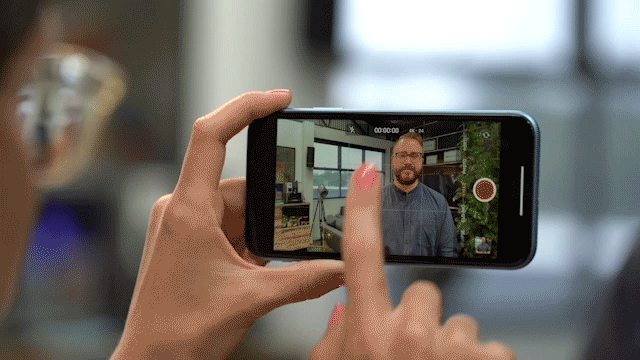
6. Double Check Your Video
Play back your video clips to make sure that you can hear them clearly and that you’re happy with how all your shots look.
If you find that you are missing a clip or you aren’t happy with a take, then reshoot whilst you’re still set up. This will be much easier than having to organise a reshoot later.
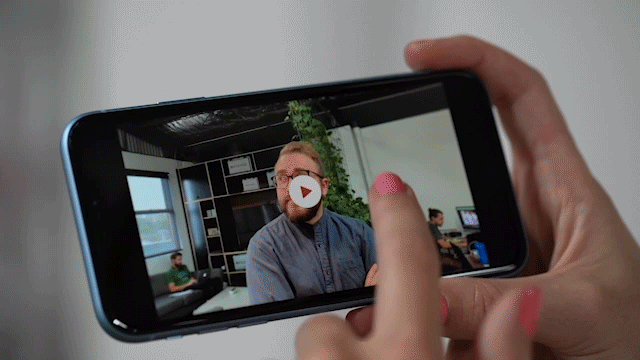
Videos Made On A Phone
Need some inspiration? Here are some example videos made by Shootsta clients. Let them inspire you to create your next piece-to-camera, an interview, social and even event videos on your phone.
Have questions or need help? Get in touch we’d love to help!
Want more like this?
Want more like this?
Insight delivered to your inbox
Keep up to date with our free email. Hand picked whitepapers and posts from our blog, as well as exclusive videos and webinar invitations keep our Users one step ahead.
By clicking 'SIGN UP', you agree to our Terms of Use and Privacy Policy


By clicking 'SIGN UP', you agree to our Terms of Use and Privacy Policy
Other content you may be interested in
Categories
Categories
Categories

Want more like this?


Want more like this?
Insight delivered to your inbox
Keep up to date with our free email. Hand picked whitepapers and posts from our blog, as well as exclusive videos and webinar invitations keep our Users one step ahead.
By clicking 'SIGN UP', you agree to our Terms of Use and Privacy Policy