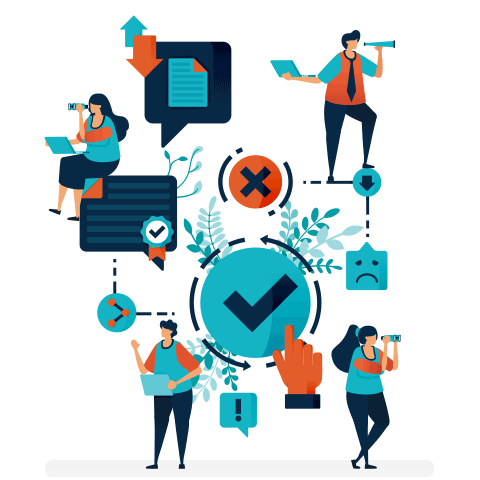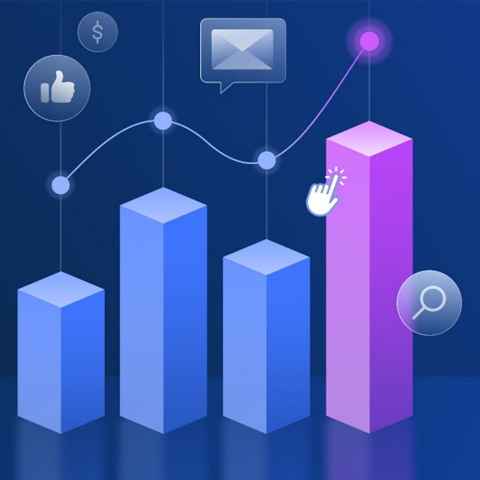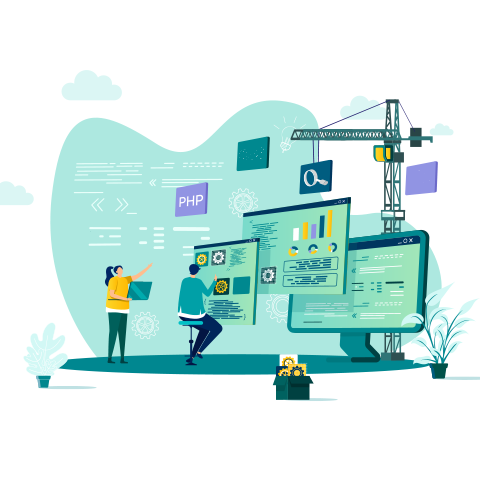The Simplified Guide to Modern Email Design
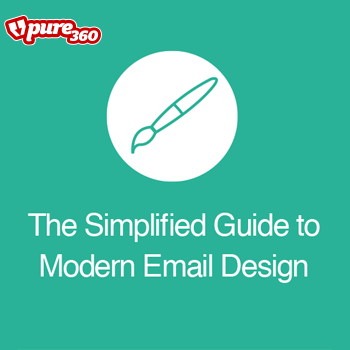
Modern email needs to be designed for the modern recipient. To offer a seamless user experience on all platforms, markers have to address new challenges; concentrating on changeable templates, ensuring their emails are mobile friendly and a continuous review process to ensure that no recipient is alienated.
In this guide you will learn:
- Where your emails are being opened
- The type of message appropriate for your email
- How to grab the busy recipients’ attention
- How to design your email for mobile users
- How to keep your emails at the forefront of modern design
Get the downloadBelow is an excerpt of "The Simplified Guide to Modern Email Design". To get your free download, and unlimited access to the whole of bizibl.com, simply log in or join free. |

|
1. Find out where your emails are being opened
Designing email for mobile devices is a hot topic right now, and rightly so. Mobile email has been found to account for up to 70% of email opens and mobile open rates have grown by an enormous 180% in the past three years. So it’s safe to say, mobile isn’t something that can be ignored:
That being said, we’d never suggest that you follow any hot topic blindly. That is why looking into your own analytics and gaining insight into your own recipients’ behaviour is even more essential.
Find out which devices your audience use
Firstly you will want to determine the devices that your recipients are opening your emails on. For instance, it may be the case that mobile users are a significant minority and therefore you may question whether you want to put resources into creating a mobile-friendly email design.
To discover this information you can use the reporting by device capability which is available through any good ESP. Alternatively, you can use Google Analytics to determine the device which your website visitors use to view your site for an even wider perspective on device usage.
Find out what email clients your audience use
Secondly, you need to determine the email clients which your recipients are viewing your emails on. This information enables you to decide where to spend your design resources; for instance if almost none of your recipients use a certain client, you need not spend hours trying to make your email render perfectly on it.
Similarly to device analytics, any good ESP will offer reporting on the specific email clients which your recipients are using.
Once you have determined this, you will need to educate yourself on the ins and outs of these clients. What techniques do they support? What are the do’s and dont’s for each? We suggest that you design for the majority, however have a safety net option so that the minority of your readers will also have a great experience.
Use inbox preview
Lastly, be sure to use your ESP’s inbox preview tool. This will allow you to see how your email looks on the most popular devices and email clients. What’s even better is that it should allow you to see the most popular devices used within your last campaign as well.
To do:
- Use your ESP to find out which devices your emails are being opened on
- Use analytics to discover which devices users are visiting your site on
- Use your ESP to find out which email clients your emails are being opened on
- Use inbox preview to check your emails on devices and clients
- Use inbox preview to check devices used within your last campaign
Worksheet 1 - Decide on best devices and email clients
Use our worksheet to decide on the best devices and email clients to focus on:
Top devices used to read your emails
Top devices used to visit your weight
Top email clients used to read your emails
Devices and email clients you will focus on
Top email clients used to read your emails
2. Decide on your message
Step two is to decide on your message. This step is often overlooked by marketers however is integral as it dictates the design work required.
Messages can be categorised under the following three headings, each requiring slightly different designs:
Marketing emails
These are likely the majority of your communications, such as newsletters, promotional and sales messages. The aim of these emails is to maintain brand awareness and contact, as well as to encourage the recipient to take action over something more general. For example purchasing an item in your sale.
These emails should be branded and informative, due to the general nature they don’t always have to be personalised, however we would always recommend using targeting when sending out promotional messages.
Notification emails
These emails are also known as triggered or automated, as they are sent after the recipient performs a specific action. Examples include welcome campaigns, basket abandonment, related purchases and birthday (occasion) emails.
It’s best practice for these emails to be kept short, clear and to the point. Also personalise them as much as possible; using the recipient’s name and potentially referencing their previous activity in some form.
The aim of these emails is to encourage the recipient to take action in a specific, targeted manner. For example purchasing a related item.
Transactional emails
Lastly, transactional emails are sent to offer information to a recipient over a recent purchase or action. For example a purchase confirmation, shipping update or account termination.
These types of emails should always be personalised to maintain reassurance, especially when money is involved. They should be clear, informative and not distract from the main point of the message. Links back to your website or support are also useful in case the recipient needs to get in touch.
To do:
- Decide on the message you want to send
- Categorise the message under a message type
- Note the attributes required for this message type
Worksheet 2 - Decide on message type
Use our worksheet to decide on the message type you will send and the attributes requred:
Summarise your message in one sentence:
Choose the following statement which most reflects your message:
- “I want to send a branded communication to keep in touch with our database, keep them up to date with our latest news and/or promote our latest sale/ product” - You require a marketing email
- “I want to send a specific communication to a targeted group of recipients, this may encourage them to perform a specific action, such as purchasing a relevant product” - You require a notification email
- “I want to send a highly personalised but simple email to an individual based on their recent purchase or engagement activity, such as delivery updates” - You require a transactional email
Now note the attributes required, based on your email type:
Marketing Email
- Highly branded
- Engaging
- Informative
- Include reasons to click through
Notification email
- Personalised
- Targeted to a specific audience
- Specific CTA
Transactional email
- Highly personalised and targeted
- Information is presented clearly without distractions
- Include a link to your website or support
- Does not require a CTA
3. Grab their attention
First impressions have always been important for email; however this is even more relevant as recipients are busy and increasingly distracted when checking their inboxes.
Therefore it is integral that you immediately grab their attention and maximise the initial impact of your communication.
Subject Line
When an email lands in an inbox recipients decide whether or not they will read it in a matter of seconds. Often their decisions are based around subject lines; making a well written one integral to standing out in the inbox.
To make the very most of your subject lines be sure to keep the copy between 35-45 characters, don’t overuse punctuation or symbols (this looks spammy) and don’t use capitals.
You can also experiment with questions, humour and intrigue to encourage an email open. Remember to be different. You want to stand out, not blend in.
Pre-headers
The pre-header will accompany your subject line in grabbing the recipient’s attention.
Not only is it the first line of copy that a recipient will see, but in some email clients it will follow on from the subject line; offering more information before the all-important open.
Craft your pre-header copy so that it makes the recipient want to continue reading. Consider following on from the subject line for consistency, or state exactly what your email is about in a succinct, snappy way.
Images
Many recipients will be too busy to scroll through text, so use your images to paint a picture of what you are trying to communicate to the recipient.
To be really eye catching, ensure that images are simple and bold; using contrasting colours and short, snappy copy so that the recipient is immediately drawn into the email.
Call to action
As you know, the call to action is essential, as is ensuring it grabs the recipient’s attention.
Ask yourself “what do I want the recipient to do?” and ensure that your call to action copy relates directly to this in the most clear and concise way possible.
Bold, bright calls to action that stand out are always advised so that they do not blend into the rest of your email.
Copy
The smaller your screen size, the less space you will have to promote your call to action, so make this space count. Limit yourself to asking the reader to do just one thing; including a single call to action which is immediately visible. Be sure to bring attention to the most important elements of your message and consider whether other copy is necessary.
To do:
- Craft an irresistible and succinct subject line
- Create a pre-header which follows on from your subject line
- Spend time choosing or designing images which stand out
- Write snappy content which gets to the point
- Make a feature of your call to action
- Make sure that your call to action tells the recipient what to do
ݬWorksheet 3 - Brainstorm attention grabbing elements
Use our worksheet to brainstorm an attention grabbing email:
Brainstorm 3 subject lines and choose the most attention grabbing
Brainstorm 3 pre-headers and choose the most engaging
Brainstorm 3 call to action messages and choose the most enticing
4. Design for the finger
The size of mobile devices as well as their touch screen capability means that you will have to reconsider some fairly basic usability elements of your emails.
Mobile users will be interacting with your emails differently; by keeping them in mind when designing the details of your email you will be able to create a positive experience for both mobile and desktop users.
Layout
Space on a mobile device is far more limited than on a desktop; providing restrictions in how best to display content and interaction. Specifically the layout needs to be streamlined and focused without the requirement for users to scroll from side to side or zoom in.
Spacing
It’s essential that users are able to explore content without performing an action they didn’t mean to and without clicking on something when they are trying to scroll.
Therefore spacing between elements must be ample; allowing the recipient to easily navigate the email when using a mobile device.
Buttons
Historically buttons have been made to ‘click’ on with a mouse, now they are being tapped with fingers. Remember this when choosing the size of a button and again, include sufficient spacing. The button needs to be large enough to be pressed with a finger and without the user accidentally tapping anything else.
Colour
Colour is a great way to help busy recipients skim through your email. Consider using it to differentiate sections within your email; giving prominence to important items and CTAs, to demonstrate that certain areas are connected, or to separate content.
Iconography
Icons are particularly useful for mobile recipients due to limited screen space and limited time. You can use visual metaphors for icons instead of using actual words, such as delete, email and social icons. Remember to keep icons clear and recognisable to avoid any confusion.
To do:
- Ensure that you have adequate spacing throughout your email
- Ensure that all interactive elements are in close proximity to one another
- Take finger size into consideration when creating buttons
- Use colour to help give your email structure
- Include icons to save space and to make your emails even more scannable
Worksheet 4 - Mobile email diagram
Use our diagram to ensure your email is suitable for mobile recipients:
5. The Next Steps
Congratulations! You’ve designed an email fit for the modern recipient. Your work doesn’t stop there though.
To ensure your email and all following emails offer the best possible experience for all users, it is important that you also take the following steps:
Keep on testing
As we mentioned previously, the best way to dictate the design of your emails is by opening up your analytics and seeing what is working best for your recipients. Split content testing is yet another way to gain this type of insight before you hit send.
Almost anything in an email can be tested, however it’s important to focus on the most important elements of your email instead of getting distracted by the smaller details.
Elements such as timing, message, calls to action and subject lines are all integral when communicating with the busy, modern recipient. So conduct testing to be sure that you are sending out the most engaging and eye catching emails possible.
Design your mobile journey
Designing for mobile doesn’t just stop at the email, far from it. The journey that the recipient takes after clicking on your CTA is just as important.
Ensure that the landing page and website that the recipient is taken to functions on all devices. There is nothing more frustrating than engaging with a mobile friendly email and then being taken to a page you cannot navigate.
Also make sure that the email message is also carried through to the landing page. Do not make recipients spend time and effort trying to look for the offer or CTA that you included in your email.
Forms and transactional pages should also be a breeze, especially if users are having to enter sensitive information. Ensure that these pages are usable on all devices, succinct and 100% secure.
Gain insight
It goes without saying that you should be reporting on all of your email performance.
However as email trends are rapidly changing, you should constantly be gaining insight into your results; specifically your recipients’ behaviour.
Paying attention to open and click ratios will give you a good indication of how well your email design is performing. Be sure to compare these to desktop results to ensure that any changes you have made for mobile users aren’t alienating desktop users.
Also keep an eye on devices and clients that your recipients are using as these trends tend to change rapidly.
To do:
- Conduct AB testing on the core areas of your email
- Ensure that all follow on steps are mobile optimised and secure
- Use our reporting worksheet to continuously measure your results
Worksheet 5 - Review your campaigns
Use our worksheet to report on the success of your newly-designed emails:
Name of campaign:
Send date
| Mobile | Open rate | Click through rate | Conversion rate | Delivery rate | Other |
| Goal | |||||
| Result | |||||
| Desktop | |||||
| Goal | |||||
| Result |
This week’s to do list
- Find out the devices and clients most commonly used by your recipients
- Decide on the message type for your next email campaign
- Ensure that the main elements of your email are attention grabbing
- Ensure the details of your email are multi-device friendly
- Split test your email
- Ensure you have designed your mobile journey
- Have reporting in place for post-send
1. Devices
- Find out most popular devices
- Find out most popular email clients
- Decide on the devices and clients you will focus on
2. Message
- Decide on your message
- Categorise your message
- Note attributes required to design your message
3. Grab attention
- Choose a subject line and pre-header
- Write engaging copy
- Choose an enticing CTA
4. Design
- Include adequate spacing
- Include finger-friendly buttons
- Structure using colour
- Utilise icons
5. Next steps
- Conduct AB testing
- Optimise the mobile journey
- Review results
Want more like this?
Want more like this?
Insight delivered to your inbox
Keep up to date with our free email. Hand picked whitepapers and posts from our blog, as well as exclusive videos and webinar invitations keep our Users one step ahead.
By clicking 'SIGN UP', you agree to our Terms of Use and Privacy Policy


By clicking 'SIGN UP', you agree to our Terms of Use and Privacy Policy