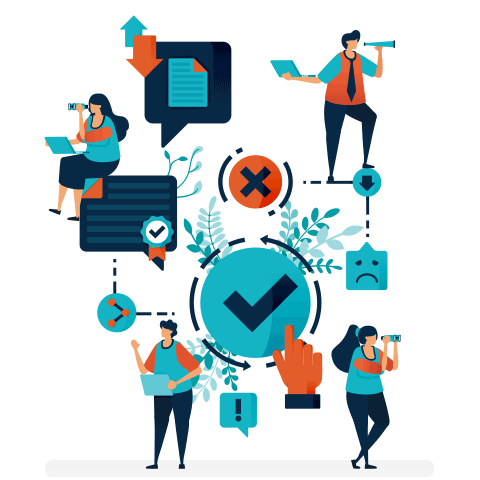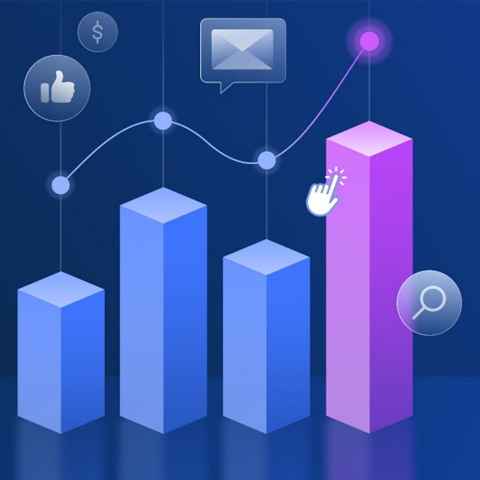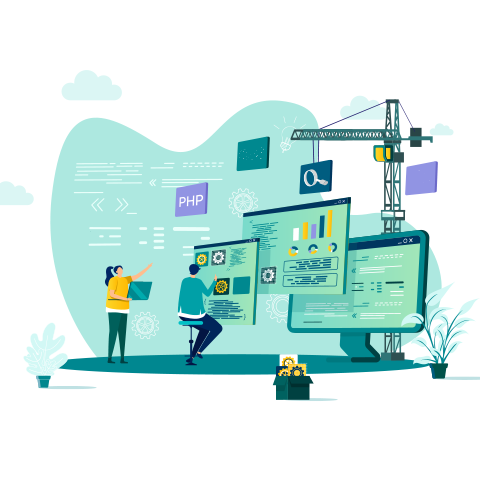How to Use Twitter for Business
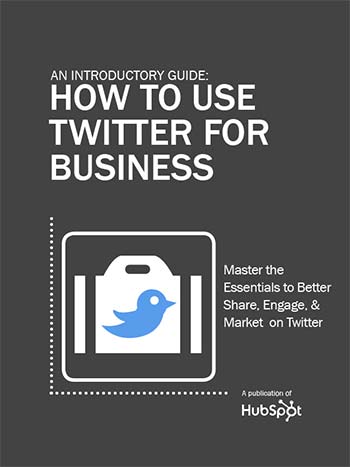
42% of Twitter users follow brands or companies - is your business one of them? Maintaining an effective Twitter presence can be a powerful part of your business' marketing strategy. Used successfully, Twitter can help you develop and promote your brand, interact with your fan base, monitor conversations about your company, promote thought leadership and much more. Download this comprehensive ebook to learn, step-by-step, how to tackle Twitter as a business tool.
Get the downloadBelow is an excerpt of "How to Use Twitter for Business". To get your free download, and unlimited access to the whole of bizibl.com, simply log in or join free. |

|
Maintaining an effective Twitter presence can be a powerful part of your business’ social media marketing strategy. Used successfully, Twitter can help you:
- Develop and promote your brand
- Interact and support your fan base
- Monitor what people are saying about your company and brand
- Create buzz around upcoming promotions and events
- Promote thought leadership and industry expertise
- Develop direct relationships with bloggers and journalists for P
...and much more. For the sake of this introductory guide, we’ll just cover the above subjects.
Adopting a proper Twitter strategy will help you realize the hidden benefits of using such a platform for your business. This guide serves to review the fundamentals of Twitter use, and how to get started with Twitter as a business tool.
Twitter 101
Quite often, people‘s gut reaction to Twitter is, “No one needs to know what I‘m doing,” or “I don‘t care what other people are doing.” These views are common among those who just don‘t understand the value that Twitter can provide for business. In the words of marketing expert Chris Brogan, Twitter is a useful communication tool that allows you to interact with people around the world in three different ways:
- Send a short message to a bunch of people publicly
- Send a short message to a specific person publicly
- Send a short message to a specific person privately
Twitter is also referred to as a “micro-blogging” service, meaning you can post short updates limited to 140 characters or fewer. Why? Originally, this character limitation was implemented to make Twitter compatible with mobile phones and text messaging. Now, it’s a useful characteristic that allows users to receive rapidfire concise information from many, many people!
Twitter Vocabulary
For people who are just getting started, it’s useful to first grasp and familiarize yourself with some of the common terminology associated with Twitter
Twitter Handle
A Twitter handle is also known as a username. This is the name you select to represent yourself or your company as on Twitter
To Follow back
Following someone on Twitter is the action users take to subscribe to someone‘s updates on Twitter. You do this by clicking the “Follow” button on that specific person‘s Twitter page, which can be found at http://twitter.com/USERNAME. (Insert the specific person‘s username into the URL, like http://twitter.com/HubSpot). When you follow someone, their updates will be displayed on your Twitter homepage so you know what they are doing.
To Follow Back
To follow back is to subscribe to the updates of someone who has recently started following you. In Twitter‘s notifications settings, you can indicate whether you‘d like to receive an email alert whenever a new person follows you. In the email, there will be a link to that person‘s profile. By clicking the link, you can check out who they are and decide to follow them back or not. It is not required to follow everyone back, but many people like to.
Follower
A follower is a person who has subscribed to receive your updates. You can view your total number of followers on your Twitter profile page.
Status Update
A status update is also known as a tweet. Each update can be no longer than 140-characters. (Later we will talk about different types of updates.) You can post an update in the white text box under “What‘s Happening?”
@Reply
An @ sign in front of a Twitter handle is a public message sent from one Twitter user to another by putting @USERNAME anywhere within the body of the tweet. These replies don’t appear in a users stream (an upcoming vocab word).
Direct Message (DM)
A DM is a private message sent from one Twitter user to another by either clicking the “message” link on their profile or typing D USERNAME. Think of it as Twitter‘s version of an email inbox.
Twitter Stream
A Twitter stream is a list of a person‘s real-time updates. Every time you post an update, it goes into your Twitter stream, which is found on your account page also at http:// twitter.com/USERNAME.
Hashtag (#)
A hashtag is a Twitter tagging system used to aggregate the conversation surrounding an event, topic, or theme. Hashtags can easily be created by combining a # with a word, acronym, or phrase (#WORD) and used as a tag within tweets.
Tweet-Up
A tweet-up is an event specifically organized for Twitter users to meet up and network, usually informally.
Retweet (RT)
A retweet is an action taken to repeat what someone else has already tweeted. People do this if someone has said something especially valuable and they want their own network to see the information too.
Twitter Lists
Twitter lists are public lists that any Twitter user can create. Twitter Lists generate Twitter streams that include specific Twitter users.
Trending Topics
Displayed on the right-hand side of your Twitter homepage, trending topics are words, phrases, or hashtags that are popular (trending) on Twitter at a given time. These can be organized by location and are updated in real time.
Promoted Tweets
Promoted weets are tweets that have been supported and promoted by paid marketing efforts. Think of them as the pay-per-click of Twitter.
Want more like this?
Want more like this?
Insight delivered to your inbox
Keep up to date with our free email. Hand picked whitepapers and posts from our blog, as well as exclusive videos and webinar invitations keep our Users one step ahead.
By clicking 'SIGN UP', you agree to our Terms of Use and Privacy Policy


By clicking 'SIGN UP', you agree to our Terms of Use and Privacy Policy
Twitter From A Business Perspective
In short, Twitter is a relationship-building and relationship maintenance tool; the most obvious business use of Twitter is to meet potential customers and leads the same way you would at networking event or tradeshow.
However, You Can Also Use it To:
- Develop and promote your brand
- Interact with your customer base
- Track what people are saying about your company and brand
- Create buzz around upcoming events
- Help individual employees act as liaisons to the public
- Promote other content you‘ve created, including webinars, blog posts or podcasts
- Develop direct relationships with bloggers and journalists for potential PR placement
- Generate sales leads for your business
6 Steps To Setting Up & Optimizing Your Profile
Sign Up For Twitter
Let‘s get started with Twitter! The first thing you‘ll need to do is get signed up for an account. Before signing up, decide whether you want a personal or a business Twitter account. Both are good for a company to have, but each serves different purposes.
Company Account
Your company account represents your company as a whole. Use this type of account to:
- Keep your customer base up-to-date on your events
- Promote recent blog articles or news
- Update your consumers about products/services
- Give real-time updates at conferences and events
- Offer customer service and support
Personal Account
A personal account used by an individual employee. This account type is more personalized, can be used to talk about non-company related subjects, and is better for direct relationship building. Use this type of account to:
- Act as a liaison to the public for your company
- Update people on what you‘re working on
- Share tidbits about your personality
- Expand your company‘s network and make connections
For the purposes of this ebook, we‘ll walk through the steps for creating a company account. The setup for a personal account works almost exactly the same. However, the username and picture for the account should be something more personal -- something that reflects your individual branding, including personal information. To get your own account, go to http://twitter.com and click the “Sign Up” button. Clicking this button will bring you to a page where you will select your username and password.
Your company’s username is very important. This name will be how people refer to your company on Twitter, so this should simply be your company’s brand name.
Twitter Handle DON’TS:
- Don‘t make your Twitter handle something completely random. (Example: @UnicornsRule). This is a lost branding opportunity for your company
- Don‘t use numbers (Example: @HubSpot123). Unless there is a reason for the specific numbers, it looks juvenile. It also conjures the old AOL chat room days. It gives your company the appearance that you aren‘t putting thought into your username, and it looks unprofessional.
- Don‘t use an underscore (Example: @Hub_Spot). Using an underscore won‘t hurt you, but be aware that it generally is never done, and you‘ll be at risk of seeming unaware of the “social norms.”
Finishing Up Your Profile
After you choose your username and click “Create my account,” Twitter will launch a screen that gives you the option of choosing people to follow based on your topics of interest. We actually recommend that you personalize your profile – Step 2 – and start tweeting – Step 3 – before you start following people. Refer to those sections first. You can always come back to this step by accessing the “Who To Follow” Link in your Twitter toolbar. We‘ll also cover this in more detail in Step 4.
The next step in the Twitter setup process will ask you to check if any of your email contacts are already on Twitter. This is not a required step, so feel free to skip it if you desire.
TIP: If you have Gmail, Hotmail, Yahoo, AOL, or LinkedIn accounts, you can check to see if anyone you know is already signed up for Twitter, which can be useful when searching for people to follow. If you do decide to check, be aware that Twitter will ask if you‘d like to invite these contacts to Twitter. This will send a message all your contacts. Only do this if you want to.
Personalize Your Company Profile
Now that you have your account, you need to personalize it! It’s important that you personalize your account before you begin interacting with and following people. Before you add your information, your account will look inactive -- and if you start following people without a personalized profile, your chances of being followed back will decrease dramatically. Other users may even mistake you for a spammer, which is definitely not something you should shoot for.
Click “Edit Your Profile” on your profile page, which can be found at http://twitter.com/USERNAME (Insert your Twitter handle in place of USERNAME).
The first order of business is your picture, also commonly referred to as your avatar. It‘s very important to put a face to the name, if you will. For this step, click on the “Browse” button and select the best photo to represent your company. This should generally be your company’s logo.
Next up on your profile is your company’s name. Always list your company’s branded name when using Twitter for business. If you couldn’t fit the full name of your company in the limited amount of characters you had for the Twitter handle, now is your chance to list it here. Then, add your location so people know where you‘re based!
For your URL, or web address, it‘s always a best practice to include a link to your company’s website. If your company does not have a website, you can include your company’s blog, Facebook account, LinkedIn Company Page, or dedicated Twitter landing page (more on this in Section 3 on using Twitter for lead generation) instead.
In the “Bio” section, be as descriptive as possible. This is your elevator pitch — your opportunity to convince people to follow your company.
You‘re only given 160 characters of room to write your description, so consider it a snapshot of your company’s background. You can include:
- Your company’s position
- What your company sells
- A snippet about your industry
- Any special projects or events your company is a part of
- Something your company is proud of
The last option under the “Account” tab within your profile settings is the “Protect my tweets” box. By clicking this, your Twitter stream will become private, and no one will be able to see your updates without following you. We do not recommend checking off this box to protect your updates. Many people judge whether to follow someone back by evaluating that user’s tweets. Your company is as valuable as its updates, so don‘t keep people from getting a peek!
If you‘re worried about the level of transparency your company experiences when you’re on social media, remember that you are in complete control over everything your company tweets. At the same time, you should feel comfortable showing your brand’s personality.
How to Customize Your Background
One of the great things about social media is that many of the tools are free. This also happens to be one of the worst things about social media. Free tools mean the barrier to entry to use a platform like Twitter is low. This low barrier attracts spammers and other less than reputable people.
Want more like this?
Want more like this?
Insight delivered to your inbox
Keep up to date with our free email. Hand picked whitepapers and posts from our blog, as well as exclusive videos and webinar invitations keep our Users one step ahead.
By clicking 'SIGN UP', you agree to our Terms of Use and Privacy Policy


By clicking 'SIGN UP', you agree to our Terms of Use and Privacy Policy
As a business that wants to use Twitter to drive revenue, you have to take your presence to the next level. While anyone can quickly set up a free account, few take the time to customize that account
Customizing the actual background of your Twitter profile is a significant step in bolstering your credibility and educating new and potential followers to the content and products your business provides.
4 Tips For a Professional-Looking Background:
Tip 1: Understand Your Brand on Twitter
Before you create a custom background, you should decide what you are trying to communicate to people on Twitter. While you understand your prospects and customers, it is important to note that Twitter might be the first place that many new prospects discover your business. Therefore your background should communicate information that appeals to prospects who are extremely new in the buying cycle.
Tip 2: Beware of the top tool bar
As is evident in the above below, Twitter has a toolbar at the top of the page that is 40 pixels tall. Be aware of this element when creating a design for your Twitter background, and be sure to leave headroom for the toolbar.
Tip 3: Design for Various Screen Sizes
The left-hand side of the Twitter profile is prime real estate for a company logo, company description, or important links. However, it‘s important to note that the dimensions of the left- and right-hand columns are fluid and change with the size of the user‘s browser window. Design for smaller monitor sizes in an effort to keep all of your design elements in full view.
Tip 4: Avoid the Tile Style
Don’t Tile Backgrounds – Due to the columns layout, background images should be one image instead of tiled. One core image is better at handling the transitions from the columns on the page. When you have your final image, you can visit your Twitter account settings and, under the “Design” tab, click the “Change background image” button to upload your new image to your account.
How to Add a Header Image
Twitter launched new header photos for profiles in September 2012. The update is purely aesthetic, providing what looks kind of like a right-aligned Facebook Timeline cover photo for brands to play with. This change is not immediately obvious if you log into your Twitter account, but it’s really quite simple.
Step 1: Go to Your Settings
Log in to Twitter, and click on the gear icon in the top right corner. A drop-down menu will appear. Select ‘Settings.’
Step 2: Click Profile
On the next screen, you’ll see a menu of options on your left. Click ‘Profile.’
Step 3: Change Header
Click on ‘Change header’ and select ‘Choose existing image.’ Note the image size requirements -- the minimum dimensions are 1252x626, and the maximum file size is 5MB
Upload your image, and then simply drag the photo into the positioning you like, and zoom in and out to your heart’s content. When you like the look of your new Twitter profile header image, hit ‘Save,’ and that’s it! Easy, right?
Start Tweeting
Even before you start finding people to follow, we recommend tweeting a few times to give potential new followers an idea of the type of content you will be sharing. Your most valuable asset is the information you provide, and it will often be the deciding factor for whether another user decides to follow you back.
Find people to Follow
Building your network is the most challenging and time-consuming part of using Twitter. And it doesn’t happen immediately; you need to commit the time.
By following people, you’ll be able to view their updates in your Twitter stream. This is your chance to learn more about them: their lives, the blog posts they read, and the people with whom they interact, which will help you develop your company’s buyer personas. Following a decently sized and interesting community can be valuable and fun!
Where do you find people to follow?
“Who to Follow” Feature - Twitter offers its own “Who to Follow” tool, which you can access by clicking the link in your Twitter toolbar. Choose a few of Twitter’s highlighted topics or search using your own keywords to find and start following interesting people relevant to your business and industry.
Twitter Search - Twitter Search is a free resource is a search function within Twitter that helps you find people who are tweeting about specific words. For example, you can find people who have tweeted about “public relations.” Follow people talking about the topics you enjoy.
Follow People Your Followers are Following - Once you begin receiving updates from a handful of people, watch to see whom those people chat with by looking at @replies. Maybe it would make sense to follow that person as well!
Follow Through Leaders & Bloggers - See if any of your favorite bloggers are on Twitter. Many include a link to their Twitter account right on their blog.
Collect People’s Twitter Names at Events - Like we said before, many social media-savvy people will include their Twitter handle on their nametag at an event. Write down their usernames and follow them later -- or even better, use the Twitter mobile app. If you are not sure if someone you just met is on Twitter, ask!
Follow Hashtags (#) at Events - Once you begin receiving updates from a handful of people, watch to see whom those people chat with by looking at @ replies. Maybe it would make sense to follow that person as well!
Following DON’TS:
Don’t Follow Too Many People At Once - A best practice is to follow no more than 25-50 people a day, because there will be a time gap between following people and when they follow you back. If your profile says you are following 2,000 people and only 30 followers have followed you back so far, it appears that 1,970 of the people you followed chose not to follow you back. This unfavorable ratio won‘t help boost your credibility and may negatively affect people‘s decisions to follow you. Therefore, give your followers some time to follow you back before finding a new batch of people to add to your network.
Don’t follow hundreds of people at once - Although many people do this in order to have a “valuable ratio” (or more followers than people you‘re following), it’s artificial network building and not a best practice.
Get people to follow you
Following people and viewing their tweets is great, but in order to have valuable conversations, you want people to follow you back and view your tweets too. This is why it‘s so important to get your profile fully set up before reaching out for new connections. If you follow someone who doesn‘t already know you, you need to display sufficient information about yourself in your profile so he or she can make an informed decision of whether to follow you back. Attracting followers is important because they will serve as your network who will view your tweets. Think of your total number of followers (AKA your following) as your Twitter reach.
Tips for Attracting Followers & Increasing Reach
Make Your Twitter Easy to Find - Make your company’s Twitter usernames easy to find. You could even create a page that lists all the Twitter handles of the people in your company. By giving your customers an easy way to interact with individual users, it helps them understand the type of people who work at your company. It also gives them insight into your brand!
Make Use of Follow Buttons - Place “Follow” buttons on your blog and various pages of your website. Make it easy for people to find out if your company has a Twitter account. Visitors to your blog and website might like your content and want to subscribe to your tweets, so add Follow buttons to your site so people can easily find you. Twitter recently came out with an official Follow button generator, or you could create your own and simply link it to your Twitter page.
Make Your Tweets Unique & Beneficial - Make your tweets useful resources so people need you. You are what you tweet. People will want to follow you if they think they’ll get value from your tweets. But be sure to avoid making your Twitter account a purely promotional tool. Would you subscribe to a newsletter if it didn‘t have anything useful to say?
Interact with Potential Followers - Interact with those people you follow who don’t yet follow you back. Make sure to monitor your Twitter stream and comment on what other people are saying. Give feedback; compliment people. The key is to engage. This will give them incentive to follow you back.
Engage with your network
So how do you tweet at a specific person? In order to send a message to another user on Twitter, you need to use an @ before the person‘s username anywhere within the tweet. Think of it as the “address” for the tweet. Remember that this type of message is still public or viewable by anyone in the world, even if they don‘t have a Twitter account.
Want more like this?
Want more like this?
Insight delivered to your inbox
Keep up to date with our free email. Hand picked whitepapers and posts from our blog, as well as exclusive videos and webinar invitations keep our Users one step ahead.
By clicking 'SIGN UP', you agree to our Terms of Use and Privacy Policy


By clicking 'SIGN UP', you agree to our Terms of Use and Privacy Policy
Additional Tips About Interacting with Users
To make your tweets as visible as possible, avoid putting @USERNAME in the very beginning of your tweets. Adding the @USERNAME to the very beginning will make your tweet viewable only in the Twitter streams of people who follow you and the user to whom you‘re tweeting (see below examples).
By putting @USERNAME within your tweet, Twitter knows who to send it to. This type of tweet is also called a reply or @reply (pronounced “at reply”). All of the @replies you receive will go into your @Connections tab across the main Twitter navigation. Further, anytime you put an @ in front of someone‘s username, it automatically becomes a link to that person’s profile. This feature makes it easy for you to easily visit those users’ profiles and engage with them as well.
Interact Privately with Direct Messages
It’s also possible to send someone a private message on Twitter. These are called direct messages or DMs -- as you learned earlier -- and can basically be described as Twitter’s version of email. Send a direct message by either visiting that person’s profile and clicking the “message” link on the right-hand side of the user’s profile, or by beginning your tweet with D USERNAME and then including your message.
Example: D HubSpot Do you want to meet tomorrow? This will be a private message that won‘t be viewable in the public Twitter stream. You can set up your notifications to receive an email with the direct message, and it will also go into the “Messages” tab in the Twitter toolbar.
NOTE: you can only DM people if you follow them and they follow you back, and you‘re still only allowed 140 characters per message.
Using Twitter For Business
How to Use Twitter for Marketing
So what exactly were we ultimately getting to by setting you up through the first few chapters of this ebook? Twitter can be a tremendously valuable marketing tool. In this section, we‘ll explain some specific use-cases of Twitter for marketing.
Drive Traffic - Use Twitter to drive people to your company’s website. Tweet about interesting resources you‘ve posted on your blog or website. Have you recently published an ebook or recorded a webinar that people can download for free? Do you have a link to a special offer or coupon on your site? Tweet about it by linking back to the landing page to download or recieve the offer. If the content on your site is truly remarkable, people may start tweeting about it on their own and sharing your resources to their followers on Twitter!
Monitor Activity - Monitor your brand on Twitter. Either go to the Connect tab on your Twitter navigation, sign up for email updates, or use a software to help you monitor all activity. If you find someone tweeting about your products or a person who is looking for a solution that your product provides, let him/her know!
Use “Favorites” - Use the Twitter “Favorites” feature as a list of company testimonials. When you hover your mouse over an individual tweet in your Twitter stream, a few options appear, including the option to “Favorite” the tweet.
When you click the little star that appears, it turns yellow, and that tweet gets added to your “Favorites” tab. As you track what people are saying about your company in Twitter Search, add the positive tweet to your Favorites. Public, third-party testimonials are valuable validations of your company. The next time someone asks about your company, send them the link to your Favorites page!
Promote Events - Use Twitter to promote events, webinars, fundaisers, and campaigns. The next time your company holds such an event, tweet about it! One best practice is to send people directly to an event sign-up page. Think of a hashtag for your event or webinar before you start tweeting about it. For example, HubSpot is using #INBOUND13 for the 2013 INBOUND Conference.
Share Expertise - Establish yourself as a thought leader in your industry. By tweeting about useful resources and thoughtful tips, you and your company will eventually develop thought and people will consider you an expert in that particular subject. Be sure to link to your own resources as well as others.
Employ External Tools - Are you thinking that all of this Twitter monitoring and participating sounds like a whole lot of work? Use third-party tools to ease the process!
How To Use Twitter For Public Relations (PR)
Are you aware that many journalists, reporters, and bloggers make themselves available on Twitter? Using Twitter is a great way to introduce yourself and your company to the media. But how do you find the influencers in your industry on Twitter? One way is to look for influential blogs in your industry (use blog search engines like Technorati), subscribe to them, and start following their authors on Twitter.
Another way is to start following journalists who target your industry. Then start tweeting with them -- but don‘t oversell your business or product. Develop relationships by tweeting about an article of theirs you enjoyed or ask how they feel about a particular topic on which they write. Sometimes reporters will also use Twitter to broadcast that they‘re seeking subjects or sources for a particular story they‘re writing. If it‘s a fit for you, reply!
How Can You Take Advantage of Twitter for PR?
Develop Relationships - Develop relationships with reporters, bloggers and other media people through Twitter. Reporters and big-time bloggers are incredibly active in social networks, especially when gathering information for stories. Use the resources mentioned above to find media people on Twitter.
Be On the Look Out - Watch for tweets about editorial opportunities. Because of the real-time nature of Twitter, it‘s a great place for media professionals to look for last minute, additional resources for their stories. When following bloggers and reporters, keep close track of their tweets and scan for any opportunities.
Share Tips - It‘s also a great idea to send reporters tips to other links and resources simply to be helpful and improve your relationship with them, even if the tip isn‘t regarding your company specifically. They will be thankful for your help and will be more likely use you as a reference when the subject is applicable to you!
DM Reporters - Direct Message reporters instead of sending them an email. By sending a direct message, you are forced to create a short, concise pitch that a reporter is more likely to read. Direct messages are also very casual, and some media folks prefer DMs to email pitches. Further, it saves you the time it would normally take to write a lengthy pitch. Remember, you can only DM people if they follow you back. However, don‘t pitch too much; they could easily unfollow you, making it much more difficult to connect.
Check Before Contacting - Use Twitter to check in before pitching. Check to see what the person you‘re about to pitch is up to before contacting them. In the event that the person is sick, having a bad day, or away traveling, it may be best to contact him or her at another time
How to Use Twitter for Customer Service
Businesses are increasingly using Twitter for customer support by using corporate representatives on Twitter to help support and serve customers. Here are three valuable ways to use Twitter to facilitate customer service.
- Always Respond - Respond to concerns people tweet about your company or products. Designate a specific person in your company to track your company name and products in Twitter Search (or use a third-party platform like HootSuite). That person can address any negative comments, offer feedback, and help customers solve their products in real time.
- Broadcast Updates - Use your company account to update customers. If you work for a company that offers an online service, let your followers know up-front if you anticipate down-time or if there is a glitch you are working to fix. Your customers will be less upset and more appreciative that your company is trying its best to relieve the problem.
- Avoid Automated DMs - Don’t send an auto direct message whenever someone new follows you or your company. This strategies looks artificial and could make you appear apathetic about building true relationships with your customers.
After reading this ebook, you should have the baseline knowledge to get your Twitter account started and begin growing your network. Remember that the Twitter community is a dynamic and rapidly developing space. Be creative, and think of other methods to apply to your campaigns! And once you’ve mastered these practices, move on to more advanced topics! HubSpot has put together an intermediate level ebook, “How to Attract Customers with Twitter,” for those who master the knowledge shared in this guide. So go! Learn, execute, and conquer the Twitterverse.
Want more like this?
Want more like this?
Insight delivered to your inbox
Keep up to date with our free email. Hand picked whitepapers and posts from our blog, as well as exclusive videos and webinar invitations keep our Users one step ahead.
By clicking 'SIGN UP', you agree to our Terms of Use and Privacy Policy


By clicking 'SIGN UP', you agree to our Terms of Use and Privacy Policy