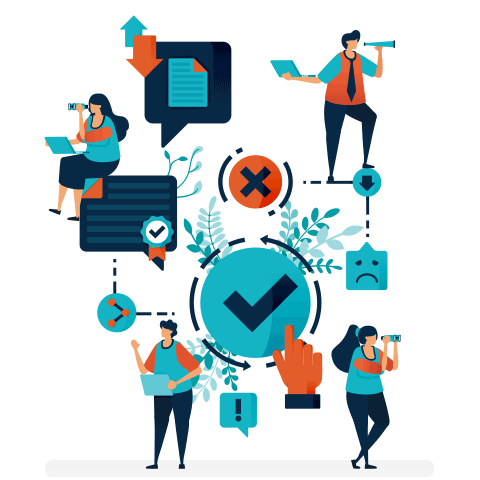Bing Shopping Campaigns: Best Practices Guide
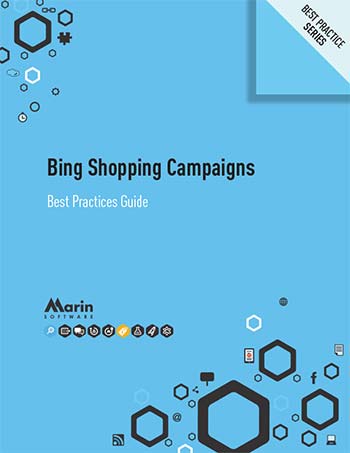
Using Bing Shopping Campaigns, advertisers can drive sales using an engaging and impactful ad format that contains images, pricing, and physical store information. Managing campaigns alongside Google allows them to budget more intelligently across publishers and drive better overall shopping campaign performance.
Download this whitepaper for best practices for expanding reach, enhancing user experience and easy implementation of Bing Shopping Campaigns.
Get the downloadBelow is an excerpt of "Bing Shopping Campaigns: Best Practices Guide". To get your free download, and unlimited access to the whole of bizibl.com, simply log in or join free. |

|
Bing Shopping Campaigns canhelpyouexpandyour reachandengage morepotentialbuyers
Leading search engines, like Bing, have long been a top channel that consumers use not only to purchase products online, but also to influence purchasing decisions from “showrooming” in a retailer’s physical store. In fact, according to a Search Engine Land study:
- 73% of consumers use search engines to find where products are sold
- 72% use them to make price comparisons
- 63% use them to find promotional offers
Product ads, managed through Bing Shopping campaigns, can help retail advertisers surface the top information consumers are looking for while they’re showrooming, putting the shopper closer to an online purchase. With more than 540 million retail researches occurring in Bing every month, the potential reach and exposure that Bing Shopping Campaigns offers to retail advertisers is massive.
Bing Shopping Campaigns can help get your brand get in front of more potential customers, and supplement the traffic that you’re probably already getting from Google Shopping Campaigns.
Bing Shopping Campaignsoffersadvertisersan improvedexperienceover legacy Bing Product Ads
Many retailers are already advertising with Bing Product ads, and will need to convert their legacy campaigns to Bing Shopping Campaigns. Others may have held off testing Product Ads in the past because of limited features.
Either way, Bing Shopping Campaigns offers significant workflow and reporting enhancements over the legacy Product Ads offering. These improvements create a compelling case to try the new offering now. Some of the incremental benefits of Bing Shopping Campaigns enhancements relative to Product Ads campaigns include....
Better control over your product ads when targeting for certain products.
With Bing Shopping Campaigns, retail advertisers can target the products in their feeds with a high degree of granularity within the UI. Bing’s product hierarchy view for Shopping Campaigns gives you more control over what products you’re showing and how much you’re paying. It’s a simple way to organize, manage, bid, and report on ads. In addition, advertisers can easily prioritize which campaign to run when running multiple advertising campaigns for the same product.
A more streamlined workflow andeasier campaign management.
Bing Shopping Campaigns offers advertisers new, intuitive ways to view all the published offers from their data feeds in a hierarchical tree within the Bing Ads UI. In addition, they’ve made it much easier to view your inventory by assigning attributes like brand or product type, selecting inventory you want to promote (or exclude), and setting appropriate bids.
Enhanced product insights and advanced reporting
Bing Shopping Campaigns offer Share of Voice reporting and provide insight into impressions, clicks, average click-through rate, and average cost-per-click, relative to your product targets. This is a significant improvement from legacy Product Ads reporting. In addition, Bing Shopping Campaigns reporting offers deep insight into your campaign performance and allows you to see performance data at an item ID level right within the Bing Ads UI.
Want more like this?
Want more like this?
Insight delivered to your inbox
Keep up to date with our free email. Hand picked whitepapers and posts from our blog, as well as exclusive videos and webinar invitations keep our Users one step ahead.
By clicking 'SIGN UP', you agree to our Terms of Use and Privacy Policy


By clicking 'SIGN UP', you agree to our Terms of Use and Privacy Policy
It’s easy to implement so you can get started right away
If you’re a retailer who advertises on search, chances are you fall into one of two categories – you’re a new customer who currently runs legacy Bing Product Ads, or you aren’t. Bing has developed tools and functionality for both advertiser groups to streamline the setup process – everything from feed integration to campaign creation – in order to shorten your time to value and help you see results from Bing Shopping Campaigns relatively quickly.
For current advertisers: simple steps for converting your legacy Product Ads to Bing Shopping Campaigns
1. First, upload your product feed to the Bing Merchant Center. Be aware that no changes are needed to your Bing Merchant Center Store. Also note that feed requirements for Bing Shopping Campaigns are slightly different than those for Product Ads campaigns, as shown in the charts below and also covered in the Bing Help Center
2. Create a new Bing Shopping Campaign and Ad Group.
3. Map Product Filters at the Campaign level to determine which products can appear as Product Ads. Note that traditional Product Ads campaigns allowed multiple filters to be created, whereas Shopping Campaigns limit the filters to one per campaign. If you have multiple filters on the Product Ads campaigns, consider splitting them into multiple Shopping Campaigns if you don’t want to modify the filters. Make sure to map the filters to those that Shopping Campaigns supports.
4. Set a Campaign Priority. Either pause the corresponding Product Ads campaign or choose a Medium or High Priority for the Shopping Campaign to make sure it runs instead of the Product Ads campaign. Tip: If you’re also running existing Product Ads Campaigns and to ensure your new Bing Shopping Campaigns run, set the priority of your new campaign to Medium or High.
Finally, convert existing Product Ads Campaigns to Bing Shopping Campaigns. Like Product Ads Campaigns, an ad group needs to be created. No changes are needed, but if you’re splitting your traditional Product Ads campaigns into multiple Shopping Campaigns, you may need to re-organize ad groups. Tip: To help with the legacy Product Ad Campaign conversion process, Bing has created an easy-to-use campaign conversion tool. If you’ve been struggling to find time to upgrade to Shopping Campaigns, this tool is designed to make your life easier.
You can find the Product Ads conversion tool in the Bing Ads management interface – go to the header at the top of Bing Ad, click Tools, then click Convert Product Ad Campaigns. For more information, read the instructions for converting Product Ads Campaigns to Bing Shopping Ads on the Bing Help Center.
Fornew advertisers: simple steps for creatinga Bing Merchant Center store, settingupanew Shopping Campaign,andlinkingit toyour Bing Merchant Center store
- In Bing Webmaster Tools, claim the domain
- In the Bing Merchant Center, create a store
- Upload your product feed. Tip: If you’re already advertising on Google Shopping Campaigns, Bing makes it easy to import Google Shopping Campaigns into your Bing Ads account. Once set up, Bing Shopping Campaigns are easy to manage as the structure and capabilities are consistent across ad platforms.
- Create Bing Shopping Campaigns or import existing Google Shopping Campaigns through the Bing UI using the steps outlined in the chart below.
The Upshot – Reaching More Potential Buyers
With its ability to make your products stand out and the increased control it provides, Bing Shopping Campaigns is a great way to connect with existing and potential customers, and to promote your products online. Use the steps in this paper to get started quickly and bolster your overall shopping campaigns strategy
Want more like this?
Want more like this?
Insight delivered to your inbox
Keep up to date with our free email. Hand picked whitepapers and posts from our blog, as well as exclusive videos and webinar invitations keep our Users one step ahead.
By clicking 'SIGN UP', you agree to our Terms of Use and Privacy Policy


By clicking 'SIGN UP', you agree to our Terms of Use and Privacy Policy