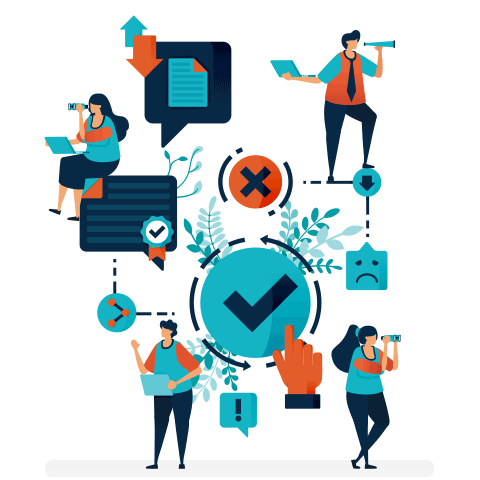The Art and Science of Bing Ads Reporting

Get up to speed on the latest campaign reporting features and the best way to pull reports that will inform your advertising strategies, and mean the most to you and your clients. Check out this installment of The Art of Advertiser Science eBook series to help you:
- Learn the latest Bing Ads campaign reporting features and gather deeper performance insights.
- Find out how to optimise your campaigns using ROI and Quality Score Reporting.
- Review tips and tricks on best way to pull reports that mean the most to you and your client.
Download the Art and Science of Bing Ads Reporting eBook to help you evaluate ad and keyword performance, start tracking your budget and optimse your campaigns.
Get the downloadBelow is an excerpt of "The Art and Science of Bing Ads Reporting". To get your free download, and unlimited access to the whole of bizibl.com, simply log in or join free. |

|
Why is reporting important?
1. Track your online advertising budget and spend
2. Evaluate ad and keyword performance
3. Develop valuable insights for optimising campaigns
Types of reporting
There are two ways you can access your reports in Bing Ads.
1) Standard & Customised Reports
- Easy to use
- Saves you time
- Take action in the same workspace
2) Inline Reports
- Often need to export to Excel
- Good for data geeks who love to dig
- Separate workspace
Inline reporting basics
Date picker
Choose the date range you’d like to see data for. Once you set it, we save it for the next time you log in.
Column chooser
Change what data you want to see on the grid, and save sets of columns for easy viewing.
Filter
Filter on different attributes (e.g. status = enabled, paused, etc.) or performance metrics (e.g. clicks > 100) to drilldown on the campaigns that matter. Combine more than one filter for more fine-tuning, and save filters for later viewing. Use these so you can get the exact view you want in the grid. Drilldown on different attributes, performance metrics. You can combine different filters to get a more granular view, and you can save them so you can quickly view your favorite views, like “top-performing enabled campaigns”.
Performance over time graph
See how you did over time by comparing up to 2 different performance metrics, and detect trends and anomalies in your performance. Check the moving average box to see how you did compared to average of the previous four periods, and adjust the granularity control to change the trend line.
Download
You can choose to download all the data you see in the grid (not the chart), in different file formats (CSV, TSV, Excel, ZIP - CSV).
New reporting capabilities
Here are two new types of inline reporting you will want to learn more about - Segmentation and Period comparison.
Segmentation
Now you can easily segment data using a variety of attributes within the Campaigns page grids and get deeper performance insights.
Increased flexibility
Segment data by time (day, week, month, quarter, year, day of week), network, device type or top vs. other.
Deeper insights
More segmentation options mean deeper insights into your campaign performance.
Improved workflow
You can now get your insights right in the campaign workspace.
Period comparison reporting
Quickly compare performance metrics from two time periods
Save time with simplified reporting
Instantly evaluate performance between two time periods in the same view and easily find seasonal patterns.
Eliminate the need to switch between the Reports tab and the Campaigns grid to piece together reports from different time periods.
Reduce errors with more consistent reporting
Absolute change and percentage change in performance metrics are calculated automatically to reduce user errors.
Period comparison reporting includes the ability to filter, sort and download the data.
Standard reports
In the Reporting tab you will find a long list of standard report types you can use to get valuable data about your account, campaigns, etc. The following are the standard report types or categories:
- Performance: Get a closer look at how your campaigns are performing, including details like CTR and impressions
- Ad extension: If you have ad extensions enabled you can get detailed reports about their performance
- Product ads: If you have Bing Shopping Campaigns running you can get detailed reports about your Product Ads’ performance
- Change history: Track the changes made to your campaigns
- Targeting: Track which audiences a campaign is reaching
- Billing & budget: Track how much is being spent against the campaign budget
Notable standard reports
These are your go-to reports that contain the main performance metrics at various levels.
Search term - Monitor which search terms are matching to your keywords. Use to increase bids on existing keywords, add keywords, or create negative keywords. You can also get this data in the Keywords grid.
Share of voice - See how much impression share you’re capturing and why you’re losing impression share.
Geolocation - The old report will tell you the physical location the searcher was located in when they saw your ad, and which location they were searching for (“location of interest”). The new report will tell you whether the impression served based on the physical location, or the location of interest.
Age & Gender - See which demographics are searching for you.
Data retention
Here is some very helpful information regarding how long you have access to your reporting data.
For data in the Campaigns grid and most reports in the Reports tab, there’s 3 years (before the present date) of data available.
For hourly data for most reports, there’s 6 months of data available.
Next Level Reporting: ROI & Quality Score
The best ROI report comes from evaluating conversions. Universal Event Tracking (UET) is an excellent tool for conversion tracking. Learn more about UET here.
With UET, you set up your conversion goals:
- Destination URL
- Duration
- Pages viewed per visit
- Events
- Mobile app install
Viewing conversion data
There are three places in Bing Ads where conversion data can be viewed:
- Conversion goals page
- Campaigns tab
- Reports page (including Goals Report)
Components of Quality Score
Another good ROI report comes from Quality Score.
Bing uses Quality Score as an indicator of how competitive a keyword is in the auction. Quality Score in Bing does not directly effect ad rank.
Quality Score opportunities
Your Quality Score report will signal opportunities for highly targeted optimisations.
You can see historical quality score data for the time range you’ve selected. This will show where improvements have been made, and where opportunities still lie.
Tips & Tricks
Gain efficiency
If you manage multiple accounts, it’s likely you’ll be looking at the same reports for each account. Save time by choosing which accounts you want to view your report for, instead of navigating to each account page and pulling it that way.
Use your filters
If you don’t use filters, your reports will include superfluous data such as inactive accounts and suspended accounts. This wastes your time as you sort and delete the unnecessary info.
Save common reports
Chances are good that you run the same reports over and over. Save these common reports as custom reports. This will save you time later, as the settings for that common report are already established.
Utilise standard reports
These reports were created for a reason; they’re very useful. Digging into these standard reports can turn up answers to questions you have about account activity, that your custom reports may not be answering.
Conclusion
The Art of Advertiser Science series from Bing Ads brings you deep insights, creative methodologies, and powerful tools that you can put to use right away.
So join us on a journey filled with insightful data, complex concepts, tough questions and new discoveries that empower you and your business to grow.
Want more like this?
Want more like this?
Insight delivered to your inbox
Keep up to date with our free email. Hand picked whitepapers and posts from our blog, as well as exclusive videos and webinar invitations keep our Users one step ahead.
By clicking 'SIGN UP', you agree to our Terms of Use and Privacy Policy


By clicking 'SIGN UP', you agree to our Terms of Use and Privacy Policy